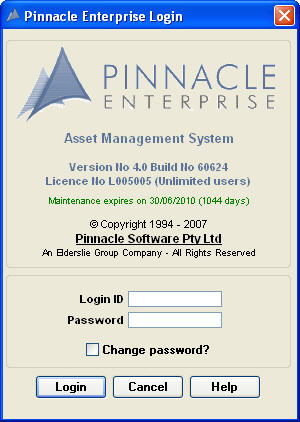
Pinnacle is started by selecting the Pinnacle Production menu option, or by double-clicking on your Pinnacle Production desktop icon.
Pinnacle Icon
When Pinnacle starts up, you will see the Pinnacle Login window.
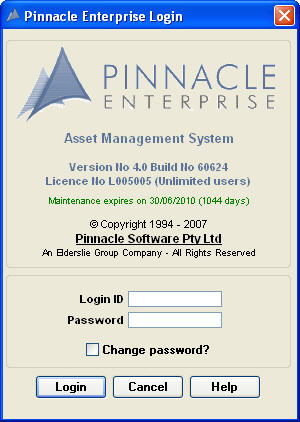
Pinnacle Login Window
If you don't know your login ID, you will need to obtain it from your system administrator before you log in to the Pinnacle system.
When you log in for the first time, your password will be the word "pinnacle" (without the quotes). You should change this password when you have logged in to prevent other people from accessing the system with your login ID
Type in your Pinnacle User Name and Password.
Click the Login
button.
If you are a valid user, Pinnacle will allow you to log in.
Pinnacle will then display either the main Pinnacle window, or the Pinnacle Quick Start window.
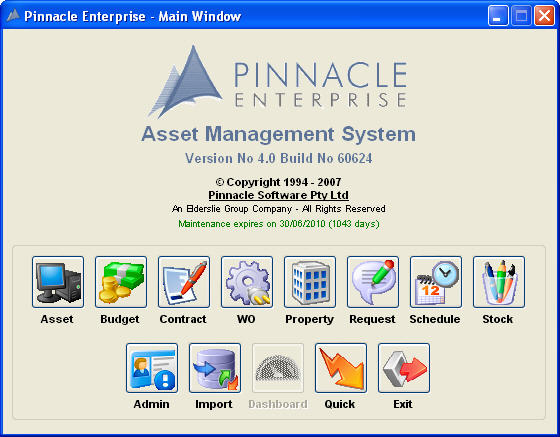
Pinnacle Main Window
From the Pinnacle Main window, you can select any of the Pinnacle Modules that you have access to. You can open more than one module at once by switching back to the main window and selecting another module. You can also use the Module Quick Access Bar within Pinnacle to open another module.
The Pinnacle Quick Start window allows you to quickly access some of the most commonly used features of Pinnacle.
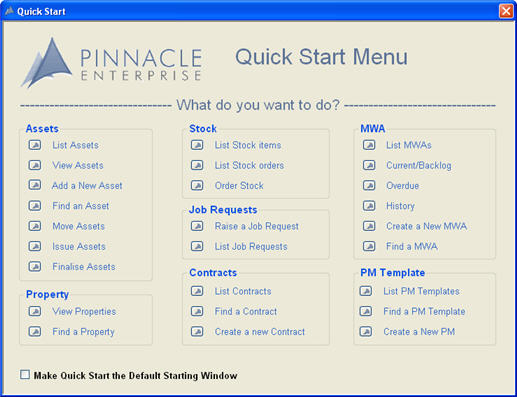
Pinnacle Quick Start window
From the Pinnacle Quick Start window, you can choose from a range of frequently used features from all the different modules of Pinnacle. You can choose to make the Quick Start menu the default starting window, which means that you will see the Quick Start menu instead of the Pinnacle Main window when you first log in to Pinnacle.
When the Log In window is displayed, enter your user ID and password as normal.
Click the Change Password check box. Click the Login button.
You must then type your current password, followed by the new password. You must confirm the new password to ensure that there have been no spelling mistakes.
Click the OK button and the new password will be set.
Changing Your Password from the Security Module