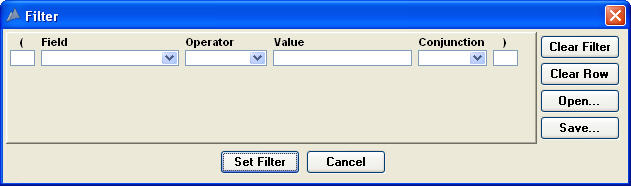
Searching through everything in the browse list whenever you want to find a particular item could be quite slow if there are a large number of items in the list. To avoid this, Pinnacle lets you filter the browse lists to restrict the number of items that are displayed.
Select Filter from the File menu
OR
Click the Filter button on the toolbar.
The filter window will be displayed.
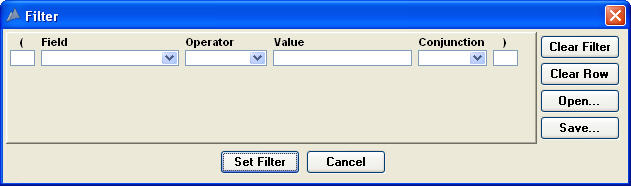
Filters are set by selecting field names, comparison operators, parameters and, if more than one comparison is required, and/or conjunctions. You can also use opening and closing parentheses for further limiting your filters. You can filter on most fields that are displayed in the browse window.
Select Filter from the File menu
OR
Click the Filter button on the toolbar.
When the filter window is displayed, click the Clear Filter button to clear the filter.
Click the Set Filter button to apply the filter and return to the Browse window.
If you have set a filter where no items meet your criteria, you will see a message on the browse window. If you have a filter set on the browse window, the window title will include the words "Filter Set". If there is no filter set, these words will not appear in the title bar. This lets you see at a glance if you have a filter set for a browse window.
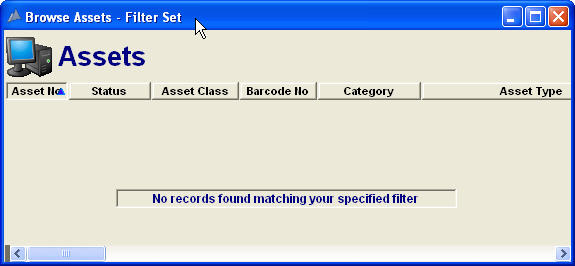
If you are using a saved filter, the name of the saved filter appears in parentheses after the words "Filter Set".
Use of the filter window is probably best explained by means of some examples, but first let's have a look at the meaning of the different comparison operators used in building filters.
|
= |
Equals: The value of a field must equal the given parameter. |
|
<> |
Not Equal: Rows will be listed where the field value does not equal the specified parameter. |
|
< |
Less than: The value of a field must be less than the given parameter. |
|
> |
Greater than: The value of a field must be greater than the given parameter. |
|
>= |
Greater than or equal to: The value of a field must be less than or equal to the given parameter. |
|
<= |
Less than or equal to: The value of a field must be less than or equal to the given parameter. |
|
begins with |
Text in the field must begin with the given parameter. |
|
contains |
Text in the field must contain the given parameter. |