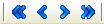
When there are too many entries in a lookup table to be displayed on the screen at the same time, the system will automatically add a scroll bar to the right hand side of your screen. You can then use the scroll bar to move through the list of entries in the lookup table.
If you want to move quickly to the first or last entries in the lookup table, you can select First or Last from the File menu. You can move to the next or previous entry in a lookup table by selecting Next or Previous from the File menu. Toolbar buttons are available for the First, Previous, Next and Last commands.
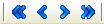
The First, Previous, Next and Last Toolbar Buttons
Open the lookup table
Choose Search from the File menu
OR
Click the Search button on the toolbar
OR
Choose Search from the popup menu
In the search window, type in the first few letters of the item that you are looking for. The more letters you type in, the more specific the search will be. Pinnacle is NOT case sensitive when searching lookup tables.
Click the Find button.
The system will search for the first lookup table item that matches the characters that you have entered. The system will search the main field of the lookup table.
If the search finds a matching item, the system will automatically scroll to the item and highlight it. If this item is not the item you want, click the Find Next button, and the system will continue searching for matching items.
If no matching items can be found, the system will display a message to let you know.